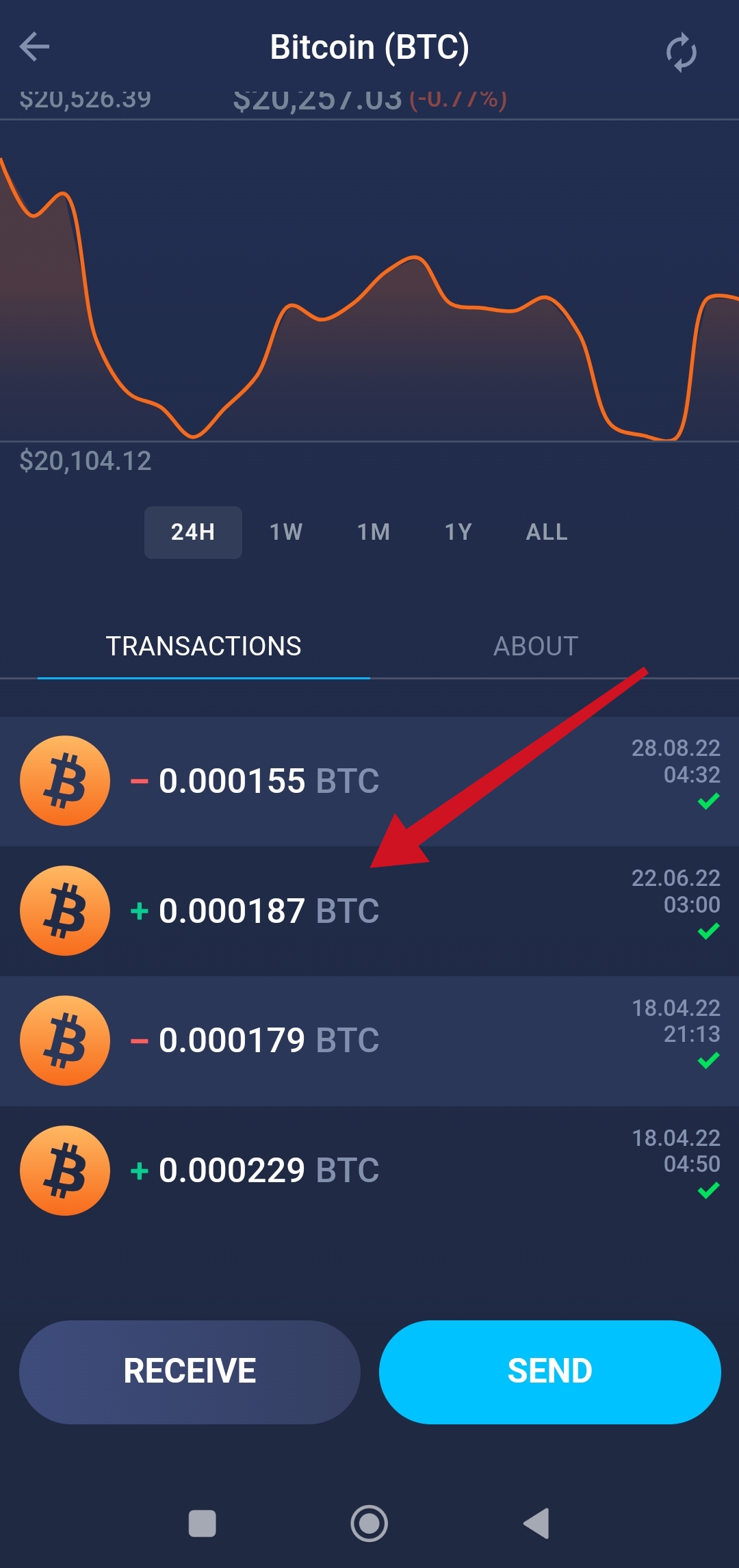How do I deposit funds to Atomic Wallet?
Contents
- How do I send funds to my Atomic Wallet?
- Do I need a Memo/Destination tag?
- How can I check whether the transaction went through?
- How long will it take for my transaction to arrive?
- What should I do if my balance still amounts to zero?
- A note regarding networks
How do I send funds to my Atomic Wallet?
- Open the wallet.
- Choose the asset you would like to receive. We are making an example with BTC, but it’s true for any other asset. You can search for the coin in Search field.

Click on BTC.
You will see the coin info interface. Click Receive.

You will see your BTC public address. Click the Copy button to copy the address.

You can also scan the QR-code, or let the sender scan it.
Go back to the app you're sending your funds from and paste the address into the corresponding 'Recipient address' field. Here's an example for Binance.

Wait for your transaction to get processed. Once it is, you should see it in the History tab, as well as in your transaction history for that coin.

- Open the wallet.
- Choose the asset you would like to receive. We are making an example with BTC, but it’s true for any other asset. You can search the coin in the Search field.

Tap BTC.
You will see the coin info interface. Tap Receive.

You will see your BTC public address. Tap the Copy button to copy the address.

You can also scan the QR code, or let the sender scan it.
Tap Share to share the address on social media, via mail, Bluetooth and etc.

Go back to the app you're sending your funds from and paste the address into the corresponding 'Recipient address' field. Here's an example for Binance.

After the funds were sent to your address, the incoming transaction will appear in the coin info and in the History section.
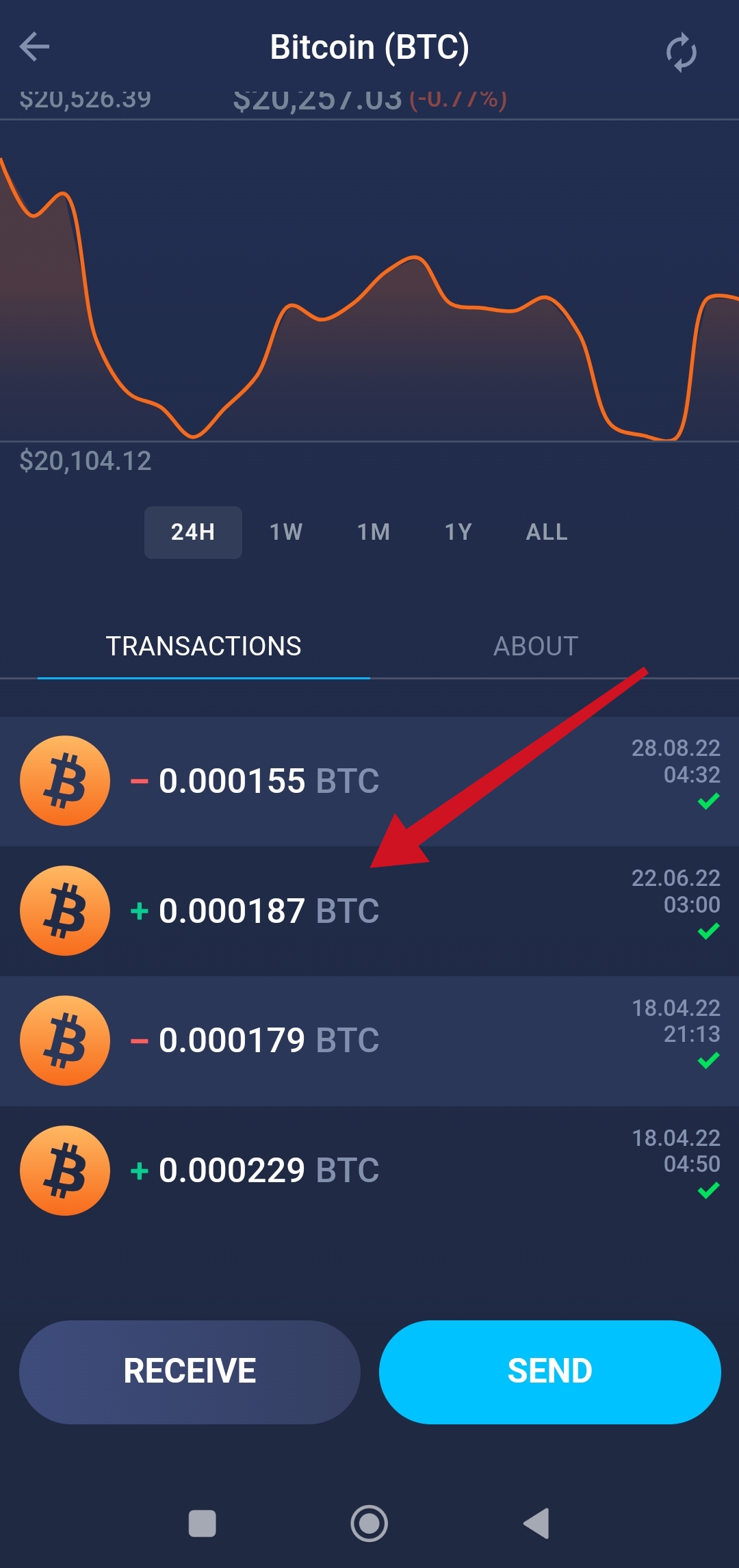
Do I need a Memo/Destination tag?
You won't need a Memo/Destination tag if you're transferring your coins to your Atomic Wallet address. You will need it, though, to send them elsewhere from your Atomic Wallet app.
In case the app you're sending your funds from still requires you to provide a tag, just put random numbers there. The Atomic Wallet address generated for you is unique, so you'll still receive your coins without any issues. More about it here.
How can I find out whether the transaction went through?
You can look the transaction up on the block explorer to find out about its status. Refer to our guide here for more details on how to do that.
How long will it take for my transaction to arrive?
The speed of your transaction depends on the blockchain's load and the network fee size. The latter usually gets set by the wallet/exchange you're sending your coins from, so there's always a risk of delay. If the app lets you customize the fee, it's always better to play safe and avoid setting it way too low. Unless you want to spend hours waiting for your transaction to get completed, don't cut the fee down too much.
What should I do if my balance still amounts to zero?
If you see your transaction confirmed on the block explorer yet still miss your coins on your balance in the app, some connection issues must be present. Please try the following:
- Update the balances manually. To do so, go to the Wallet tab and click on the icon at the top-right corner.

The same option is available on mobile:

- Relaunch the app. In short, close the app and launch it again. More info on how to do it properly here.
- Set up a VPN on your device. We recommend ProtonVPN and NordVPN (you can pay for both with BTC), but you can pick any VPN provider of your liking. Check our guide for more details on why you should use a VPN.
- Check your internet connection. In case your connection is unstable or too slow, the wallet app may fail to update the balance. Just to make sure, try connecting to some other network and see if it helps.
- Check whether you're using the latest version of our app. You can always find the latest update's version number on our website. If it matches the number in your app's header, you should be good to go.

A note regarding networks
Quite often, when depositing funds from a platform that supports multiple networks, you will be offered a choice of a network over which to transfer your funds. We are going to use Binance as an example once again. Here's what it looks like:

So, which network should you choose? Let's talk a little about each of them.
- BNB Beacon Chain/BEP2, the Binance network. Essentially, it will convert your asset to a token based on the Binance blockchain. This network works best if you need to transfer your crypto from one Binance address to other, but you shouldn't go for it when sending your crypto to Atomic Wallet. This token will have the same fiat value its parent coin has, but you won't be able to stake it and you might have issues with swapping it in the wallet app.
- BNB Smart Chain/BSC/BEP20, the Binance Smart Chain network. It works similarly to BEP2, where the asset you send will have the correct value, but it won't be the same token, technically. The network is fully supported in Atomic Wallet, but the same risks apply, where staking for certain assets will only be available for a mainnet option and not the tokenized BEP20 version.
- Ethereum/ERC20, the Ethereum network. If you send your BTC or any other asset through this network, you'll receive the tokenized version of said asset based on the Ethereum blockchain.
- Mainnet. Often referred to by the name of the asset itself. For example, mainnet ADA will be referred to as 'Cardano', mainnet BTC as 'Bitcoin', etc. It is the native, original version of the asset you are trying to send. It is the best option if you have further plans for the asset, such as staking or swapping.
Depending on the platform and the asset you choose, you might have even more options, such as Avalanche network, Polygon, etc. While we support some of them fully (main asset and all tokens), some are only supported partially (main asset, some/no tokens). If you are unsure of whether or not we support a certain network, the safest bet is to go with the mainnet.
Alternatively, you can check a special sign next to an asset, denoting its network:

Finally, you can reach out to us by filling out this form! We'll reply within an hour and clarify any questions you might have.
If you sent out your funds via wrong network, you will have to import your private keys to Metamask and then connect it to the network you need manually.
.png)