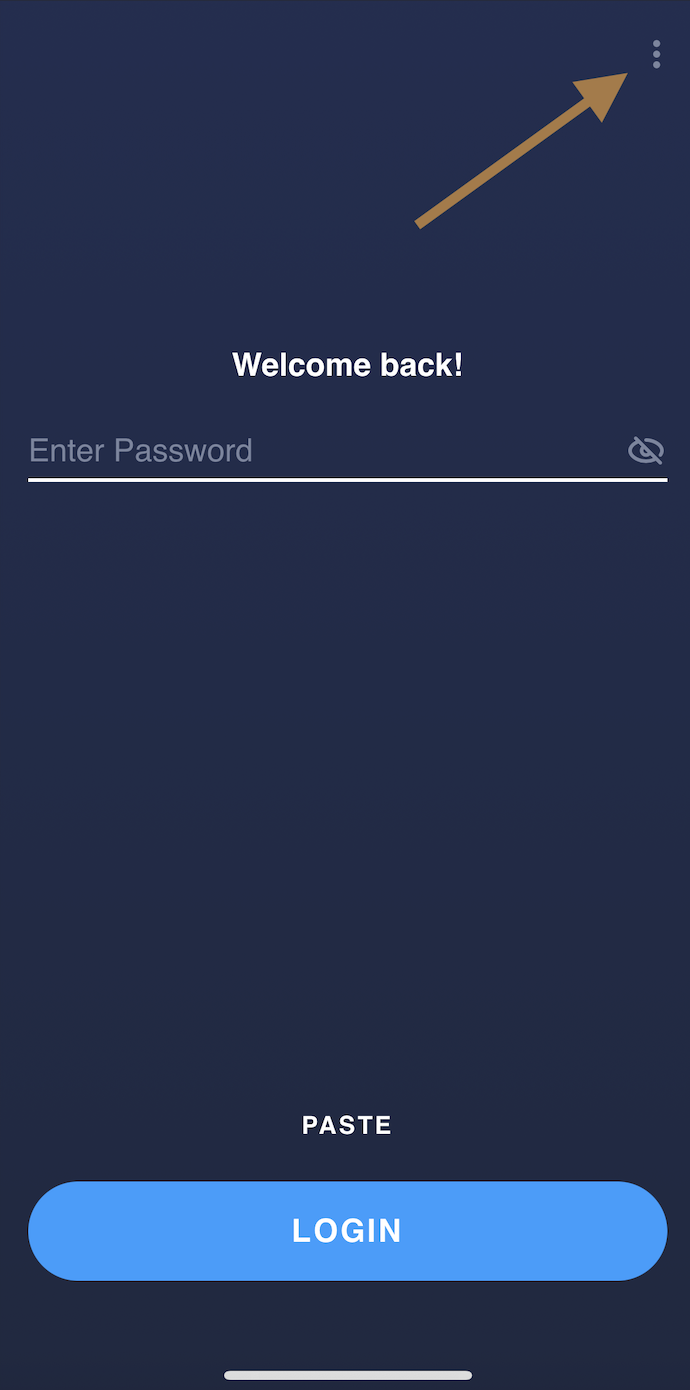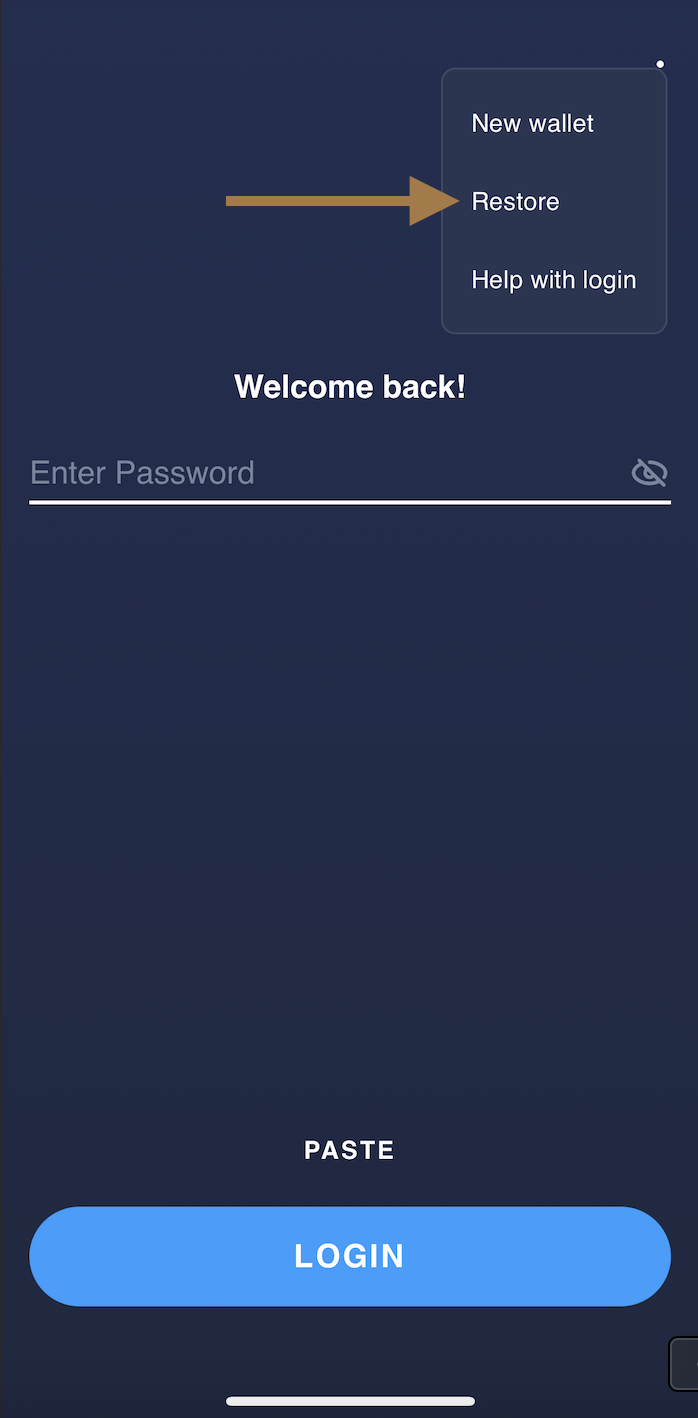How do I restore my wallet with my 12-word backup phrase?
Warning: Your 12-word seed phrase is the key to your account. Anyone with that phrase can manage your wallet just as you do. You should never share it with anyone else or enter it on any website. You may lose your money forever otherwise!
Warning! Do not start this procedure until you've saved your 12-word backup phrase.
- In the starting screen, click Restore from backup;

- Type your 12-word backup phrase into the field. Double-check for extra spaces, capital letters (there should be none), and typos. Click 'Restore Wallet' to continue;

- Come up with a new password. We recommend using different ones for every device you have your wallet on. Type it again to confirm it. Click 'Set Password' when you're done;

Wait for a couple of seconds for the wallet to reload your coins;

- Voila, you're all set!
- On the start-up screen, tap the three-dot icon in the top right corner and choose restore option in a drop-down menu.
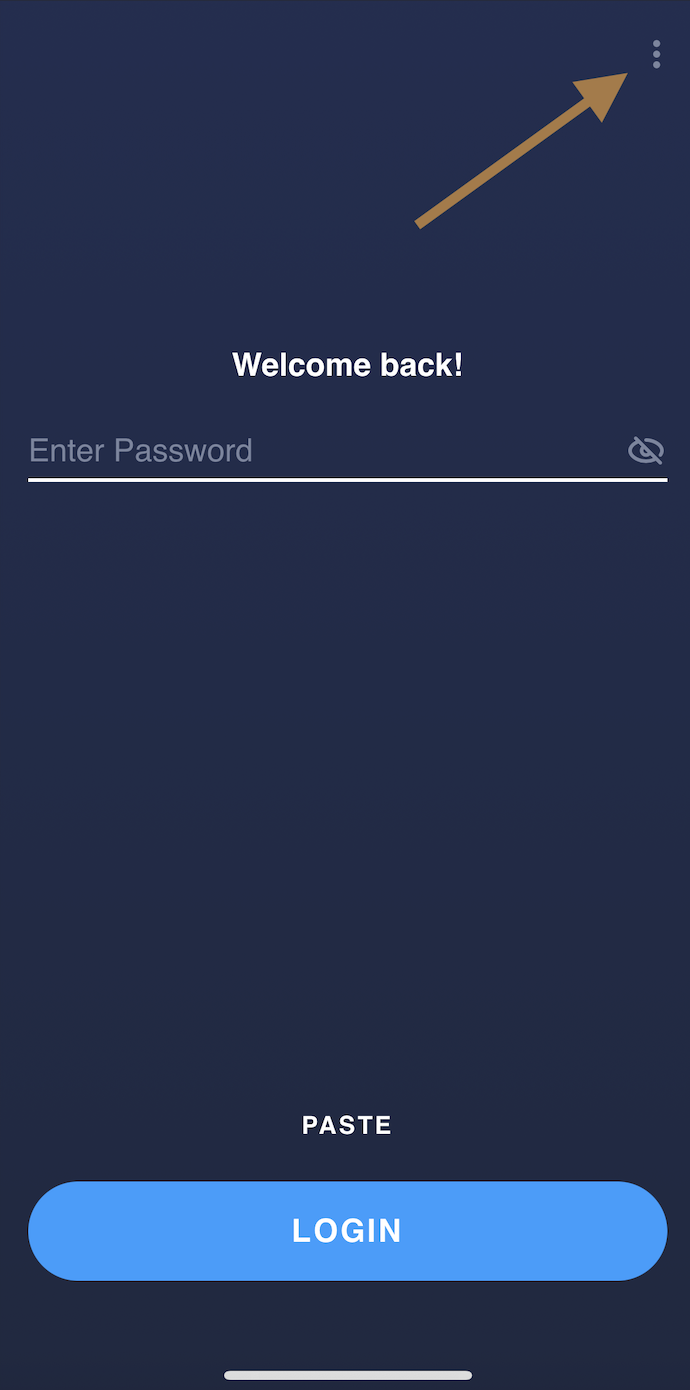
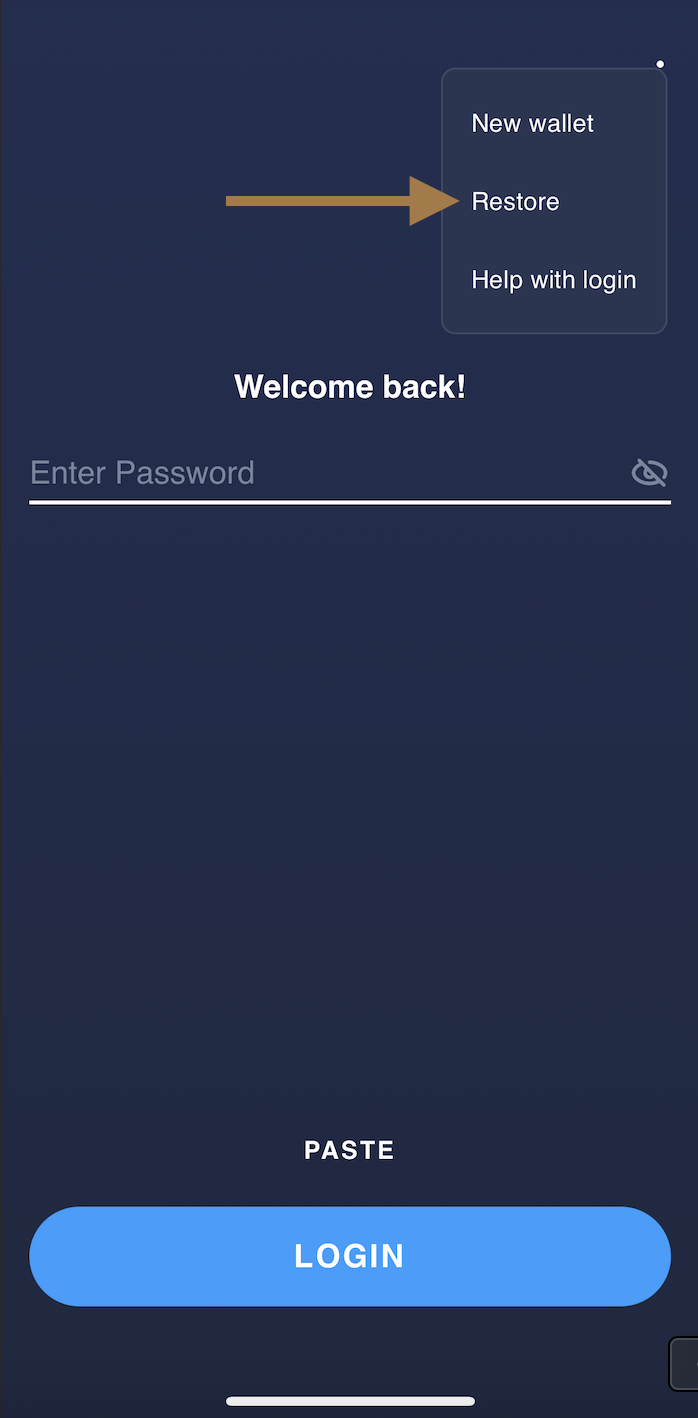
- Type your 12-word backup phrase into the field. Double-check for extra spaces, capital letters (there should be none), and typos.
Alternatively, you can just scan the QR code of your backup phrase by tapping on the QR code symbol. See How do I restore my wallet with a QR-code? for step-by-step instructions.

- After you've pasted (or typed) or scanned your 12-word phrase, tap 'Restore';

- Come up with a new password. Type it or paste it and tap 'Set';

Type or paste your password again and tap 'Confirm';

Give the wallet a couple of seconds to load your coins;

That's it! You can now access your wallet again.
If something's wrong (for example, your wallet is empty), please see I restored my wallet, but my balance is zero to find out what may be wrong.
.png)