How do I set up Anchor Wallet?
Anchor Wallet is a wallet for EOSIO-based networks. You can import your EOS key into the wallet and use the app for seamless connection to various services of the EOSIO ecosystem.
- Download the Anchor Wallet app for your platform from the official website.
- Install and launch the app.
- Click Setup an Account.

- Select EOS.

- Click Import an existing Account.

- Click Import Private Key.

- Open your Atomic Wallet app.
- Click Settings on the left sidebar and select Private Keys in the top panel.
- Enter your password.
- Search for EOS and click on your privateKey under "active" to copy it to your clipboard.

- Paste your private key into the corresponding field in Anchor Wallet and click Import Account(s).

Voila, you're now all set to use your Anchor Wallet!

- Download the Anchor Wallet app for your platform from the official website;
- Install and launch the app;
- Tap 'Add Account';

Select the 'Import account' option;

- Open your Atomic Wallet app;
- Navigate the bottom bar and tap the 'More' button;
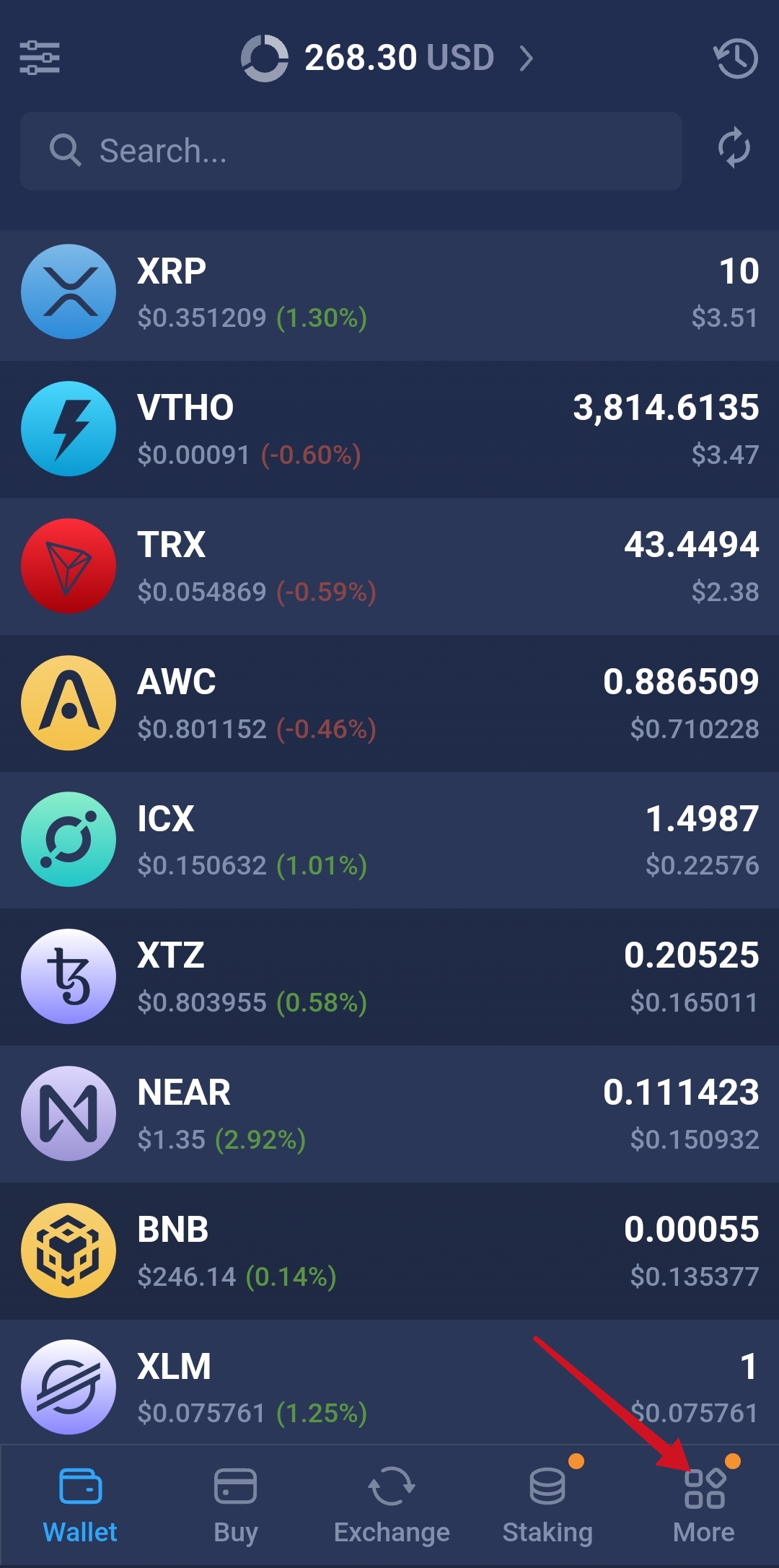
- Select Security;

- Tap Private keys & Backup;
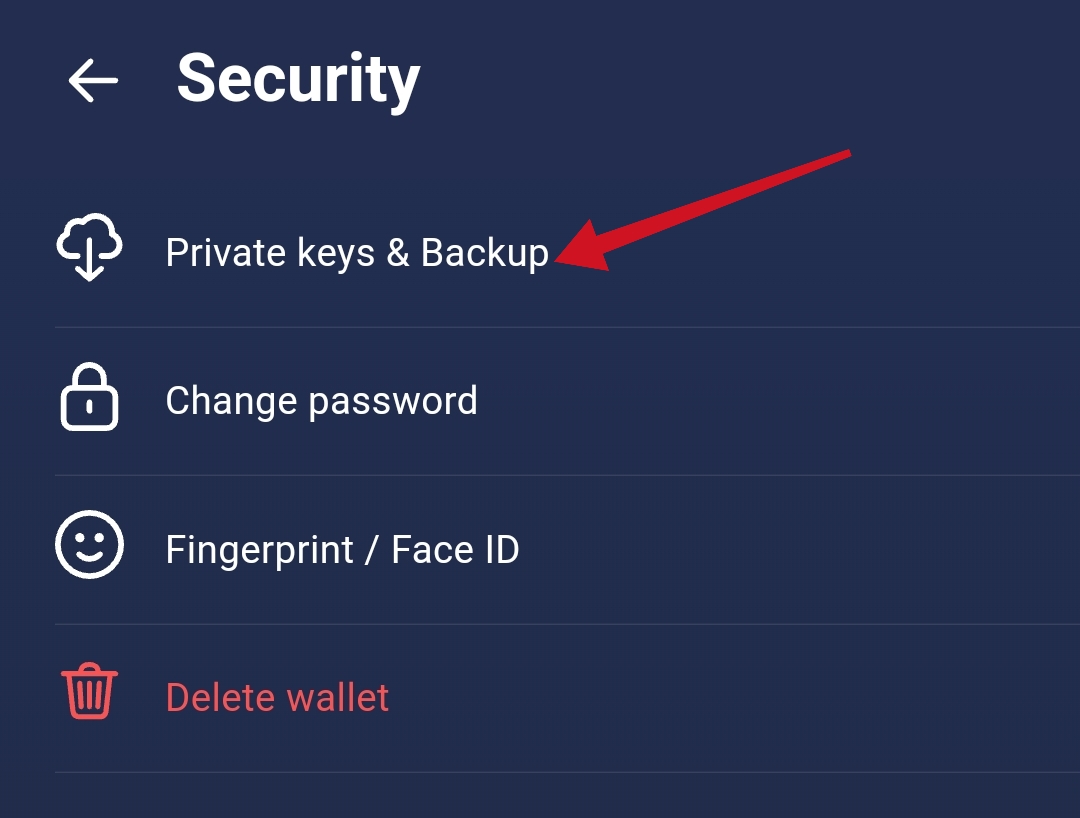
- Enter your password and tap Show private keys;

- You will receive a warning regarding the safety of your 12-word phrase. Read it and remember it. After that, check the box next to I've read and understood text;
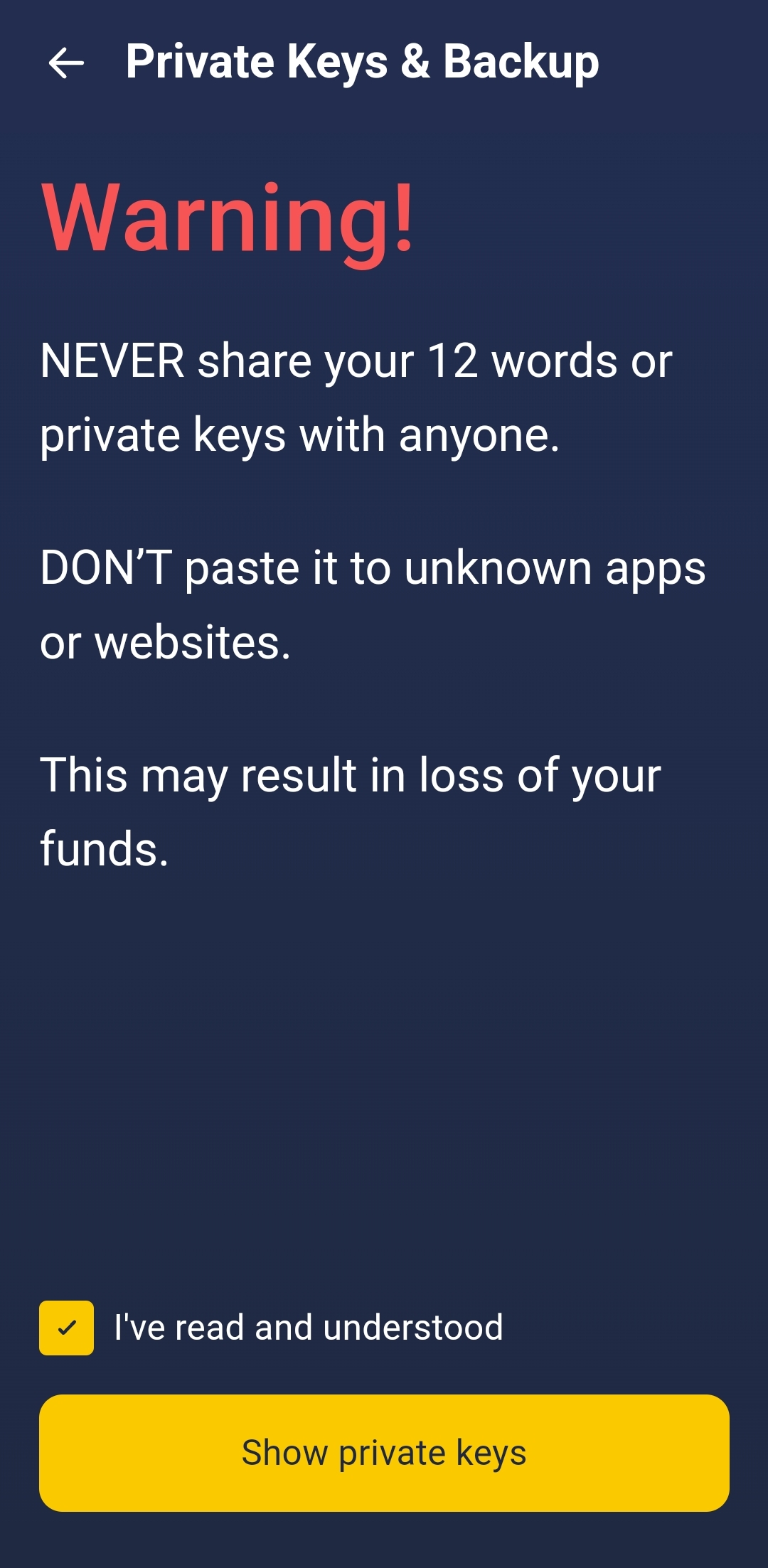
- Find your EOS private keys;
- Select your privateKey under "active" to copy it to your clipboard;

- Paste it into the Anchor Wallet;

Select the 'Active' account;

Tap the 'Import account' button and you're done! You've successfully imported your private keys to Anchor.

.png)












